比较常见的控件:
RadioGroup和RadioButton、CheckBox、Toast
先上案例截图: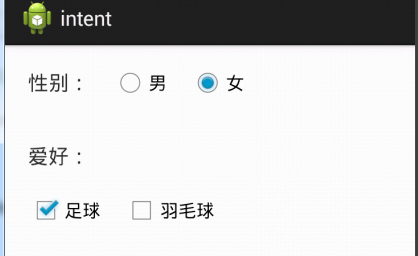
再看看布局文件:
<LinearLayout xmlns:android="http://schemas.android.com/apk/res/android"
xmlns:tools="http://schemas.android.com/tools"
android:layout_width="match_parent"
android:layout_height="match_parent"
android:orientation="vertical" >
<LinearLayout
android:layout_width="match_parent"
android:layout_height="wrap_content"
android:orientation="horizontal" >
<TextView
android:layout_width="wrap_content"
android:layout_height="wrap_content"
android:padding="20dp"
android:text="性别:"
android:textSize="18sp" />
<RadioGroup
android:id="@+id/sex"
android:layout_width="match_parent"
android:layout_height="wrap_content"
android:orientation="horizontal"
android:paddingTop="17dp" >
<RadioButton
android:id="@+id/man"
android:layout_width="wrap_content"
android:layout_height="wrap_content"
android:text="男"
android:textSize="16sp" />
<RadioButton
android:id="@+id/woman"
android:layout_width="wrap_content"
android:layout_height="wrap_content"
android:layout_marginLeft="20dp"
android:text="女"
android:textSize="16sp" />
</RadioGroup>
</LinearLayout>
<LinearLayout
android:layout_width="match_parent"
android:layout_height="wrap_content"
android:orientation="vertical" >
<TextView
android:layout_width="wrap_content"
android:layout_height="wrap_content"
android:padding="20dp"
android:text="爱好:"
android:textSize="18sp" />
<LinearLayout
android:layout_width="match_parent"
android:layout_height="wrap_content"
android:orientation="horizontal" >
<CheckBox
android:id="@+id/zq"
android:layout_width="wrap_content"
android:layout_height="wrap_content"
android:layout_marginLeft="20dp"
android:text="足球"
android:textSize="16sp" />
<CheckBox
android:id="@+id/ymq"
android:layout_width="wrap_content"
android:layout_height="wrap_content"
android:layout_marginLeft="20dp"
android:text="羽毛球"
android:textSize="16sp" />
</LinearLayout>
</LinearLayout>
</LinearLayout>然后就是顺风顺水的注册监听函数;不过需要注意的是:
- 单选监听的注册时注册到组;多选直注册到每一个具体的控件
- 两个监听都是
OnCheckedChangeListener接口,但是所属不同的类 - 分别是:
RadioGroup.OnCheckedChangeListener和CompoundButton.OnCheckedChangeListener
下面看看MainActivity
package com.weizu.intent;
import android.app.Activity;
import android.os.Bundle;
import android.widget.CheckBox;
import android.widget.CompoundButton;
import android.widget.RadioButton;
import android.widget.RadioGroup;
import android.widget.Toast;
public class MainActivity extends Activity {
private RadioGroup sex;
private RadioButton man;
private RadioButton woman;
private CheckBox zq;
@Override
protected void onCreate(Bundle savedInstanceState) {
super.onCreate(savedInstanceState);
setContentView(R.layout.activity_main);
sex = (RadioGroup) findViewById(R.id.sex);
man = (RadioButton) findViewById(R.id.man);
woman = (RadioButton) findViewById(R.id.woman);
//单选监听注册到组
sex.setOnCheckedChangeListener(new RadioGroup.OnCheckedChangeListener() {
@Override
public void onCheckedChanged(RadioGroup arg0, int checkedId) {
// checkedId
// 举例man:R.id.man对应的0x7f070001,然后转换成十进制2131165185,Toast一下可以看见checkedId
if (man.getId() == checkedId) {
Toast.makeText(MainActivity.this, man.getText().toString(),
200).show();
} else {
Toast.makeText(MainActivity.this,
woman.getText().toString(), 200).show();
}
}
});
//多选,监听注册到自己,举一个例子
zq = (CheckBox)findViewById(R.id.zq);
zq.setOnCheckedChangeListener(new CompoundButton.OnCheckedChangeListener() {
@Override
public void onCheckedChanged(CompoundButton arg0, boolean isChecked) {
if(isChecked){
Toast.makeText(MainActivity.this,
zq.getText().toString(), 200).show();
}
}
});
}
}



