原文地址:地址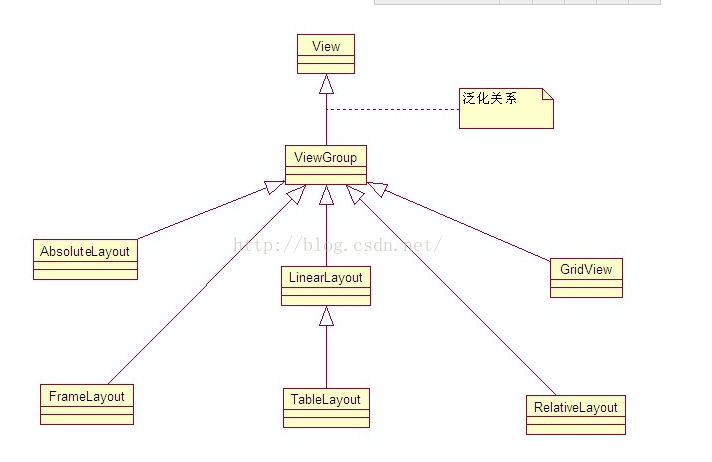
分别是:线性布局LinearLayout、表格布局TableLayout、相对布局RelativeLayout、
层布局FrameLayout、绝对布局AbsoluteLayout、网格布局GridLayout。
LinearLayout
所有包含在线性布局里的控件在线性方向上依次排列。
orientation
android:orientation控制方向,属性值垂直(vertical)和水平(horizontal),默认水平方向。
gravity
android:gravity:内部控件对齐方式,常用属性值有center、center_vertical、center_horizontal、top、bottom、left、right等。
layout_gravity
这里要与android:layout_gravity区分开,layout_gravity是用来设置自身相对于父元素的布局。
layout_weight
android:layout_weight:权重,用来分配当前控件在剩余空间的大小。
使用权重一般要把分配该权重方向的长度设置为零,比如在水平方向分配权重,就把width设置为零。
案例
按照上面博客地址的案例,分析了一下,然后用不用的排列方式构造了一下,效果图如下: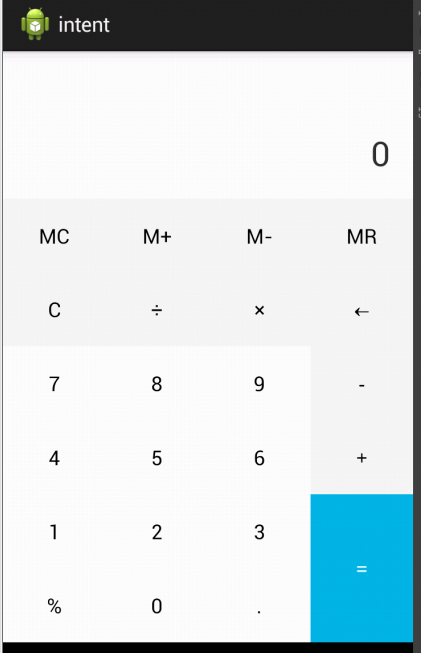
我这里采用的是垂直方向的主体构造;比较简单的方式是先构造主体,再填充内容。
<LinearLayout xmlns:android="http://schemas.android.com/apk/res/android"
xmlns:tools="http://schemas.android.com/tools"
android:layout_width="match_parent"
android:layout_height="match_parent"
android:orientation="vertical"
>
<RelativeLayout
android:layout_width="match_parent"
android:layout_height="0dp"
android:layout_weight="2"
android:background="#FCFCFC"
>
<TextView
android:layout_width="wrap_content"
android:layout_height="wrap_content"
android:text="0"
android:padding="20dp"
android:textSize="30sp"
android:layout_alignParentBottom="true"
android:layout_alignParentRight="true"
/>
</RelativeLayout>
<LinearLayout
android:layout_width="match_parent"
android:layout_height="0dp"
android:layout_weight="4"
android:orientation="vertical"
android:background="#FCFCFC"
>
<LinearLayout
android:layout_width="match_parent"
android:layout_height="0dp"
android:layout_weight="1"
android:orientation="horizontal"
android:background="#F5F5F5"
>
<Button
android:layout_width="0dp"
android:layout_height="match_parent"
android:layout_weight="1"
android:background="#F5F5F5"
android:text="MC" />
<Button
android:layout_width="0dp"
android:layout_height="match_parent"
android:layout_weight="1"
android:background="#F5F5F5"
android:text="M+" />
<Button
android:layout_width="0dp"
android:layout_height="match_parent"
android:layout_weight="1"
android:background="#F5F5F5"
android:text="M-" />
<Button
android:layout_width="0dp"
android:layout_height="match_parent"
android:layout_weight="1"
android:background="#F5F5F5"
android:text="MR" />
</LinearLayout>
<LinearLayout
android:layout_width="match_parent"
android:layout_height="0dp"
android:layout_weight="1"
android:orientation="horizontal"
>
<Button
android:layout_width="0dp"
android:layout_height="match_parent"
android:layout_weight="1"
android:background="#F5F5F5"
android:text="C" />
<Button
android:layout_width="0dp"
android:layout_height="match_parent"
android:layout_weight="1"
android:background="#F5F5F5"
android:text="÷" />
<Button
android:layout_width="0dp"
android:layout_height="match_parent"
android:layout_weight="1"
android:background="#F5F5F5"
android:text="×" />
<Button
android:layout_width="0dp"
android:layout_height="match_parent"
android:layout_weight="1"
android:background="#F5F5F5"
android:text="←" />
</LinearLayout>
<LinearLayout
android:layout_width="match_parent"
android:layout_height="0dp"
android:layout_weight="1"
android:orientation="horizontal"
>
<Button
android:layout_width="0dp"
android:layout_height="match_parent"
android:layout_weight="1"
android:background="#FCFCFC"
android:text="7" />
<Button
android:layout_width="0dp"
android:layout_height="match_parent"
android:layout_weight="1"
android:background="#FCFCFC"
android:text="8" />
<Button
android:layout_width="0dp"
android:layout_height="match_parent"
android:layout_weight="1"
android:background="#FCFCFC"
android:text="9" />
<Button
android:layout_width="0dp"
android:layout_height="match_parent"
android:layout_weight="1"
android:background="#F5F5F5"
android:text="-" />
</LinearLayout>
<LinearLayout
android:layout_width="match_parent"
android:layout_height="0dp"
android:layout_weight="1"
android:orientation="horizontal"
>
<Button
android:layout_width="0dp"
android:layout_height="match_parent"
android:layout_weight="1"
android:background="#FCFCFC"
android:text="4" />
<Button
android:layout_width="0dp"
android:layout_height="match_parent"
android:layout_weight="1"
android:background="#FCFCFC"
android:text="5" />
<Button
android:layout_width="0dp"
android:layout_height="match_parent"
android:layout_weight="1"
android:background="#FCFCFC"
android:text="6" />
<Button
android:layout_width="0dp"
android:layout_height="match_parent"
android:layout_weight="1"
android:background="#F5F5F5"
android:text="+" />
</LinearLayout>
</LinearLayout>
<LinearLayout
android:layout_width="match_parent"
android:layout_height="0dp"
android:layout_weight="2"
android:orientation="horizontal"
>
<LinearLayout
android:layout_width="0dp"
android:layout_height="match_parent"
android:layout_weight="3"
android:orientation="vertical"
>
<LinearLayout
android:layout_width="match_parent"
android:layout_height="0dp"
android:layout_weight="3"
android:orientation="horizontal"
>
<Button
android:layout_width="0dp"
android:layout_height="match_parent"
android:layout_weight="1"
android:background="#FCFCFC"
android:text="1" />
<Button
android:layout_width="0dp"
android:layout_height="match_parent"
android:layout_weight="1"
android:background="#FCFCFC"
android:text="2" />
<Button
android:layout_width="0dp"
android:layout_height="match_parent"
android:layout_weight="1"
android:background="#FCFCFC"
android:text="3" />
</LinearLayout>
<LinearLayout
android:layout_width="match_parent"
android:layout_height="0dp"
android:layout_weight="3"
android:orientation="horizontal"
>
<Button
android:layout_width="0dp"
android:layout_height="match_parent"
android:layout_weight="1"
android:background="#FCFCFC"
android:text="%" />
<Button
android:layout_width="0dp"
android:layout_height="match_parent"
android:layout_weight="1"
android:background="#FCFCFC"
android:text="0" />
<Button
android:layout_width="0dp"
android:layout_height="match_parent"
android:layout_weight="1"
android:background="#FCFCFC"
android:text="." />
</LinearLayout>
</LinearLayout>
<LinearLayout
android:layout_width="0dp"
android:layout_height="match_parent"
android:layout_weight="1"
android:orientation="horizontal"
>
<Button
android:layout_width="0dp"
android:layout_height="match_parent"
android:layout_weight="1"
android:background="#00B5E2"
android:textColor="#fff"
android:text="=" />
</LinearLayout>
</LinearLayout>
</LinearLayout>TableLayout
表格布局,适用于多行多列的布局格式,每个TableLayout是由多个TableRow组成,一个TableRow就表示TableLayout中的每一行,这一行可以由多个子元素组成。TableRow实际是一个横向的线性布局TableLayout常用属性:android:shrinkColumns:设置可收缩的列,内容过多就收缩显示到第二行android:stretchColumns:设置可伸展的列,将空白区域填充满整个列android:collapseColumns:设置要隐藏的列
列的索引从0开始,shrinkColumns和stretchColumns可以同时设置。
子控件常用属性:android:layout_column:第几列android:layout_span:占据列数。android:gravity:内部控件对齐方式,常用属性值有center、center_vertical、center_horizontal、top、bottom、left、right等。
RelativeLayout
相对布局可以让子控件相对于兄弟控件或父控件进行布局,可以设置子控件相对于兄弟控件或父控件进行上下左右对齐。
RelativeLayout中子控件常用属性:
1. 相对于父控件
例如:android:layout_alignParentTop=“true”android:layout_alignParentTop 控件的顶部与父控件的顶部对齐;android:layout_alignParentBottom 控件的底部与父控件的底部对齐;android:layout_alignParentLeft 控件的左部与父控件的左部对齐;android:layout_alignParentRight 控件的右部与父控件的右部对齐;
2. 相对给定Id控件
例如:android:layout_above=“@id/*”android:layout_above控件的底部置于给定ID的控件之上;android:layout_below控件的底部置于给定ID的控件之下;android:layout_toLeftOf控件的右边缘与给定ID的控件左边缘对齐;android:layout_toRightOf控件的左边缘与给定ID的控件右边缘对齐;android:layout_alignBaseline 控件的baseline与给定ID的baseline对齐;android:layout_alignTop 控件的顶部边缘与给定ID的顶部边缘对齐;android:layout_alignBottom 控件的底部边缘与给定ID的底部边缘对齐;android:layout_alignLeft 控件的左边缘与给定ID的左边缘对齐;android:layout_alignRight 控件的右边缘与给定ID的右边缘对齐;
3. 居中
例如:android:layout_centerInParent=“true”android:layout_centerHorizontal 水平居中;android:layout_centerVertical 垂直居中;android:layout_centerInParent 父控件的中央;
gravity
android:gravity:内部控件对齐方式,常用属性值有center、center_vertical、center_horizontal、top、bottom、left、right等。
FrameLayout
帧布局或叫层布局,从屏幕左上角按照层次堆叠方式布局,后面的控件覆盖前面的控件。
该布局在开发中设计地图经常用到,因为是按层次方式布局,我们需要实现层面显示的样式时就可以
采用这种布局方式,比如我们要实现一个类似百度地图的布局,我们移动的标志是在一个图层的上面。
在普通功能的软件设计中用得也不多。层布局主要应用就是地图方面。
AbsoluteLayout
绝对布局中将所有的子元素通过设置android:layout_x 和 android:layout_y属性,将子元素的坐标位置固定下来,即坐标(android:layout_x, android:layout_y) ,layout_x用来表示横坐标,layout_y用来表示纵坐标。屏幕左上角为坐标(0,0),横向往右为正方,纵向往下为正方。实际应用中,这种布局用的比较少,因为Android终端一般机型比较多,各自的屏幕大小。分辨率等可能都不一样,如果用绝对布局,可能导致在有的终端上显示不全等。




